In this kit, you’ll find everything you need to set up and start using RazorSync today. With these interactive resources, we've provided everything you need to get up and running with our award-winning software.
It’s worth spending the time to set the software up fully so you can experience all the award-winning capabilities of RazorSync sooner rather than later. If you can’t dive in today, no problem! Just bookmark this page and get back to it later; you can pick up right where you left off. And if you need more assistance, check out our resource center.
Imagine you’re in the office and a customer calls to request service for a leaking faucet. You have helped this customer before,
so they're in your system. Follow along to see the steps you would take.
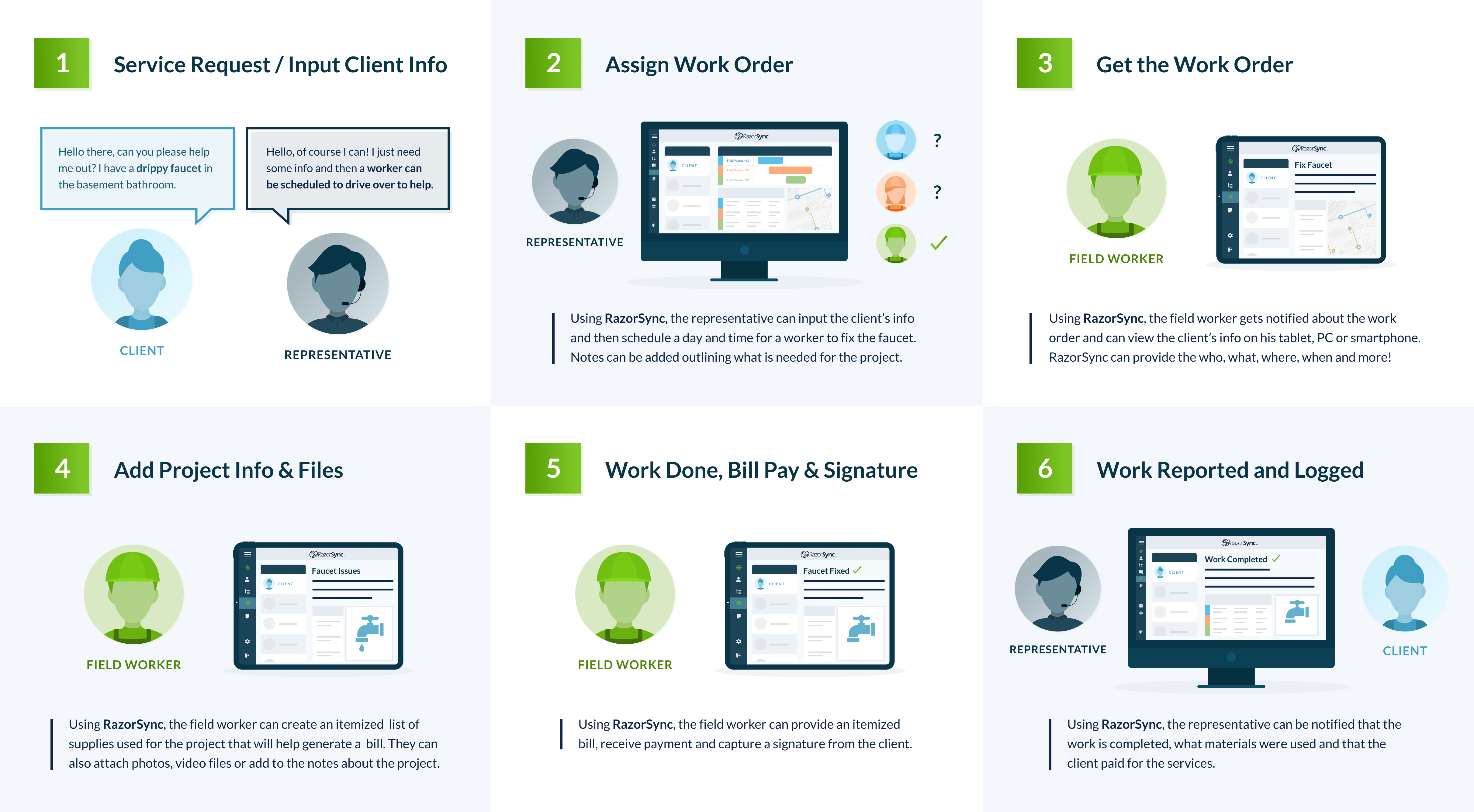
Add your company information and details, and upload your logo; this is what will appear on invoices and reports that you send out.
Integrating RazorSync with your Quickbooks account will help your company manage everything smoothly and efficiently, from work orders and customer requests to mobile payments and invoices.
Note: This one is crucial to get right for your accounting and customer relationship purposes, so please contact support with any questions, concerns, or even just to double-check your setup!
Alternatively, if you won’t be using Quickbooks to import or export customers and other information, follow these steps to import customers from a spreadsheet. Pro tip: use our template files to import contacts, service orders, and more.
Setting up RazorSync forms will simplify data collection and your reporting workflow, ensuring your customer database works smoothly.
Creating quotes with RazorSync allows you to email them to customers and print them. Plus, you can convert a quote into a work order in RazorSync.
You can even create quotes on the go! Here's how to create quotes from a mobile device (phone or tablet) in your RazorSync system.
Log into RazorSync
Your field techs will need to get comfortable with logging into the app from a mobile device (iOS or Android). Plus, find out how to find your customers and search for them on a mobile device.
Payment Processing
How to process payments in the system if you’re a merchant with RazorSync, plus: how to locate an invoice from the customer page, enable payment via customer portal, void a transaction, take a credit card payment by swiping or manual entry, and create and view payment reports
Sync Across Your Devices
With multi-device syncing, you can keep your whole company up to date. Find out how to set or change synchronization settings in your RazorSync app on a mobile device, plus how to force sync the application.

Andy Lewallen
alewallen@razorsync.com
(615) 258-8351

Catherine Takasugi
ctakasugi@razorsync.com
(612) 428-4057

Derek Johnson
djohnson@razorsync.com
(612) 428-4059

Judy Stork
jstork@razorsync.com
(612) 428-4075

Kim Haverty
khaverty@razorsync.com
(612) 428-4066

Luis Benavides
lbenavides@razorsync.com
(612) 428-4061
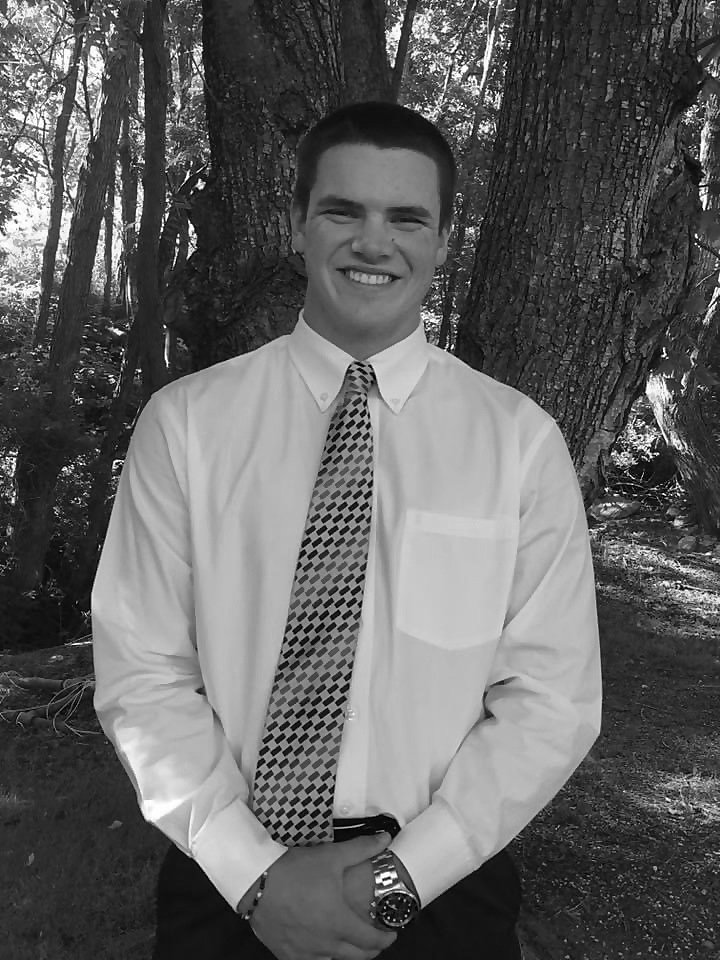
Matthew Greer
mgreer@razorsync.com
(612) 428-4063

Salvador Rosas
srosas@razorsync.com
(612) 428-4065

Samuel Krutz
skrutz@razorsync.com
(612) 428-4073

Tim Barklow
tbarklow@razorsync.com
(612) 428-4067

Todd Anderson
tanderson@razorsync.com
(612) 428-4069

Travis Williams
twilliams@razorsync.com
(612) 428-4074